
Reliable internet is the backbone of modern life. Whether you're working remotely, streaming your favorite show, attending a video call, or gaming online, a fast and stable connection is essential. But how do you know if you're truly getting the speed your internet service provider promised?
That’s where an Internet Speed Test Tool comes into play. It provides a simple way to measure the actual performance of your internet connection in real time. Understanding how these tools work and what their results mean can help you troubleshoot issues, choose better plans, and make informed decisions about your internet usage.
What Is an Internet Speed Test Tool?
An Internet Speed Test Tool is an online utility that checks and reports the performance of your internet connection. These tools measure key metrics like:
Download Speed – How quickly data is received from the internet.
Upload Speed – How quickly data is sent to the internet.
Ping (Latency) – How fast your device gets a response from a server.
Jitter – The variation in response times, which affects real-time applications like video calls and gaming.
Speed test tools are typically browser-based or available as mobile apps. They allow users to check internet speed within seconds, providing a snapshot of connection quality at that moment.
Why You Might Want to Use a Speed Test Tool
Running a speed test isn’t just for tech enthusiasts. There are several practical reasons to use one regularly:
Verify Your ISP’s Promised Speeds: Ensure you're getting what you're paying for.
Diagnose Connectivity Problems: Spot fluctuations in speed that may indicate a network issue.
Optimize Home WiFi Performance: Identify weak spots or slow zones in your network.
Prepare for Video Calls or Streaming: Confirm that your connection can handle high-demand activities.
Compare Providers: Evaluate multiple internet providers before switching.
How Does an Internet Speed Test Tool Work?
To understand how these tools measure your internet performance, it helps to break the process down into clear steps.
1. Server Selection
When you initiate a speed test, the tool selects a test server. Many tools choose the closest available server to reduce latency. Some allow users to choose a specific location manually, which is helpful if you want to simulate remote access speeds.
2. Ping Measurement
The tool sends a small data packet to the test server and measures how long it takes to receive a response. This round-trip time, measured in milliseconds (ms), is your ping. A lower ping indicates a more responsive connection, which is especially important for online gaming and video conferencing.
3. Download Speed Test
Next, the tool downloads a series of small files from the server. It calculates the average speed at which your device can receive data from the internet, typically measured in Mbps (megabits per second). The faster this number, the smoother your experience when streaming, downloading files, or browsing websites.
4. Upload Speed Test
In reverse, the tool sends data from your device to the server to measure your upload speed. This metric is crucial for activities like video conferencing, uploading large files, and online backups.
5. Jitter and Packet Loss (Optional)
Some advanced speed test tools also measure jitter and packet loss. These metrics reveal connection stability. High jitter or frequent packet loss can cause buffering, call drops, and erratic performance.
Factors That Affect Speed Test Results
It’s important to understand that many elements can influence your test results:
Device Performance: Older or underpowered devices may not fully utilize high-speed connections.
WiFi Signal Strength: A weak WiFi signal can cause misleadingly low test results. For best accuracy, run a WiFi Speed Test close to your router.
Background Activity: If other apps or devices are using bandwidth during the test, it can affect results.
Server Location: Testing to a distant server can show higher latency and lower speeds.
Network Congestion: Internet speeds may vary depending on the time of day and network usage in your area.
Best Practices When You Check Internet Speed
To get the most accurate and useful results when using an Internet Speed Test Tool, follow these steps:
Close All Other Applications: Make sure no apps or devices are using bandwidth during the test.
Connect via Ethernet (if possible): A wired connection eliminates issues related to WiFi interference.
Restart Your Router: If you're seeing poor performance, a quick reboot can help reset your connection.
Run Multiple Tests: Test at different times of day to get an average view of your speed performance.
Compare Different Devices: Try the test on both your phone and computer to spot device-specific issues.
Choosing the Right Internet Speed Test Tool
Not all speed test tools are created equal. Some provide more detailed analytics, while others prioritize simplicity. When selecting a tool, look for:
Accurate, Real-Time Results
Multiple Server Options
No Data Caps or Limits
A Trusted Provider
Compatibility Across Devices
One reliable option is Speedytest, a user-friendly and fast-performing tool that lets you check internet speed with precision. With simple results and advanced metrics, it’s ideal for both home users and professionals who need to evaluate their connectivity on the go.
Common Misconceptions About Speed Testing
Even with the best tools, many users misinterpret the results. Let’s debunk a few myths:
My speed is always lower than advertised: Internet providers often advertise maximum possible speeds. Actual speeds vary due to device limitations, usage patterns, and local congestion.
I should always get the same speed: Speed can fluctuate based on network demand, signal strength, and device performance.
WiFi always gives me accurate results: Wireless connections are more prone to interference and fluctuation. A wired test is the best baseline.
Tips for Improving Your Internet Speed
If you're consistently getting lower-than-expected results, here are a few things you can do:
Upgrade Your Router: Older routers may not support higher bandwidths.
Place Your Router Strategically: Centralize your router to cover more of your home with a strong signal.
Limit Device Usage: Disconnect devices that are not in use to reduce load.
Use Quality of Service (QoS) Settings: Prioritize bandwidth for critical activities.
Contact Your ISP: If you're consistently underperforming, it may be time to troubleshoot with your provider or switch plans.
Final Thoughts
Using an Internet Speed Test Tool is one of the easiest ways to assess the health and speed of your internet connection. Whether you're curious, troubleshooting, or considering a new plan, regular speed testing helps ensure you’re getting the most from your internet service. Keep in mind that one test is just a snapshot; the best insights come from testing regularly under different conditions.
With the right tool and a bit of know-how, you'll always be one step ahead of internet slowdowns and surprises.

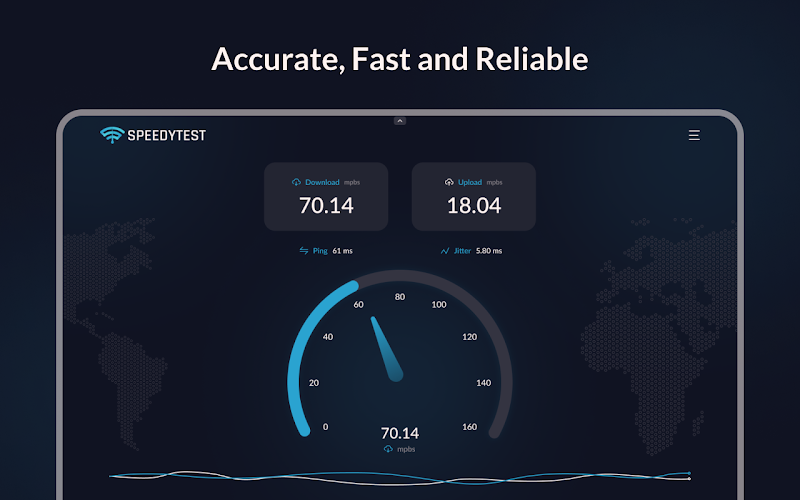




Write a comment ...